Search Toolbar
1. General
overview.
![]()
Search Toolbar incorporates all those features you wanted in Internet Explorer
but Microsoft forgot to include. Search over 70 websites instantly. Fll in web
forms automatically. Get the latest news from hundreds of possible categories
and even add your own favorite news sites. Check and access all of your email
accounts. Winamp control allows MP3 player integration. Program launcher lets
you categorize and launch your favorite programs. Search your Favorites in Internet
Explorer.
2. Installation.
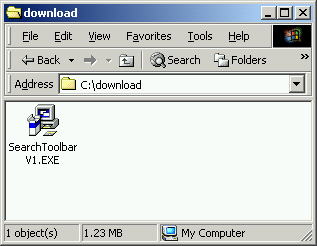
Download
Search Toolbar at http://www.searchtoolbar.com
and save setup file SearchToolbarV1.EXE
to your hard drive.
Execute
setup file after download is finished.
Set
up new installation folder if needed. After installation is complete Search Toolbar
will automatically be shown in Internet Explorer.

If
you don't see Search Toolbar or if you need to hide it temporary, go to the Internet
Explorer toolbar and click View.
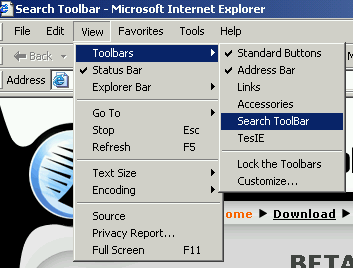
To
show Search Toolbar in the windows taskbar you need to check Search Toolbar. In
case that toolbar is not visible, try to resize the height of Microsoft
Explorer taskbar. Using the mouse, drag the margin of the taskbar to the top until
you see Search Toolbar.
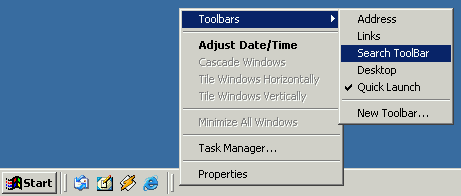
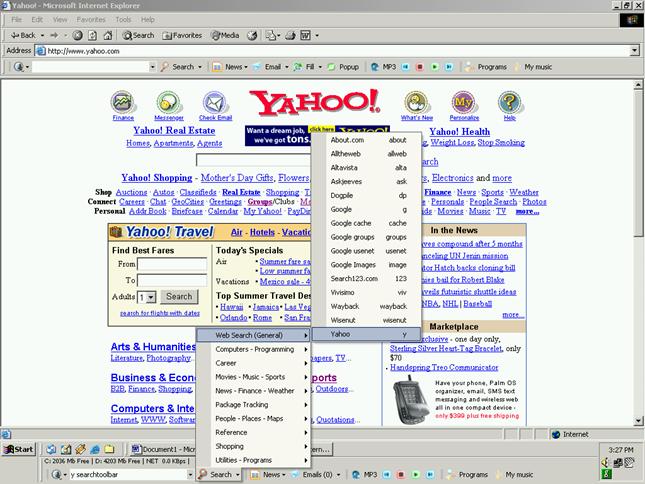
Search
Toolbar can be also placed as the docking window at the top of your desktop.
You can do this by dragging Search Toolbar from the bottom taskbar to the top
of the screen. Next right click while on the toolbar and set Auto-Hide
and Always on top properties.
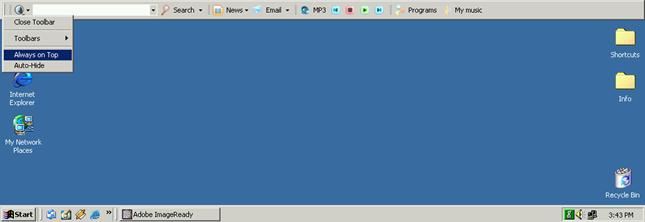
3. Features
Search
Toolbar has several features that surfers need everyday such as search, form filler
and popup killer.
List
of features:
1.
Quick search with more than 70 search engines.
2.
View latest news collected and categorized from more than 3,000 sites.
3.
Add your own favorite news sites.
4.
Check email inbox and show new messages.
5.
Kill web popup windows.
6.
Form fill automatically fills any web forms.
7.
Program launcher easily executes your favorite programs from Internet Explorer.
8. Control
your Winamp player from Internet Explorer.
9.
Search Toolbar also incorporates many useful services such as, a calculator,
unit conversion, money exchange, find words, temperatures...
4. Configuration
Search
Toolbar can be configured from the Default menu.
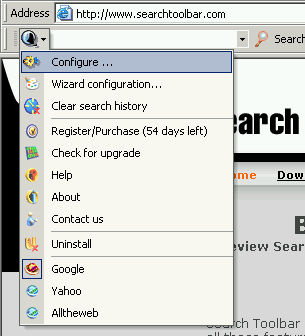
Click
on Configure... to show the configuration form.
The
first tab is Register. Users that like Search Toolbar can easily buy it.
Click Purchase Here to go to our registration webpage and follow the instructions.
Afterwards you will receive an email that contains your name, email and
registration code. Copy that information one by one into the Register panel and
click confirm. Upon completion and entry of a valid code your Registration code
will be hidden and you will never need to register again. If you get an error
please double check that all of your information, including your registration
code, was entered correctly.
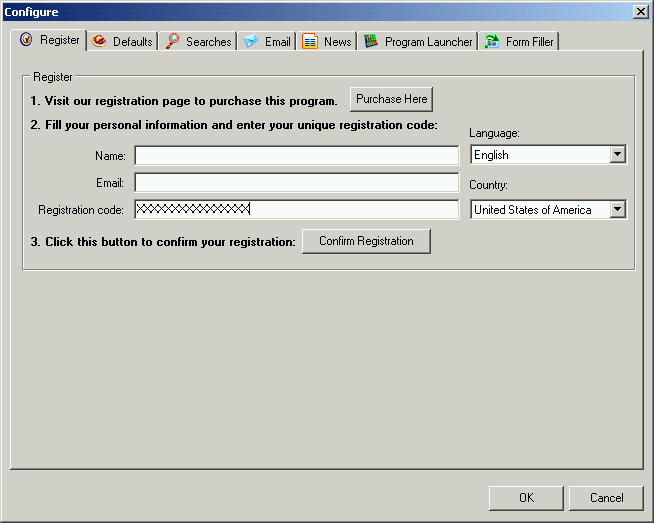
Defaults
The
Defaults tab is reserved for default
searches and toolbar panels. The Defaults search engine is useful when you work
with more than one search; you do not need to retype queries. Upon installation,
Google is set as the default search engine. In the Internet Explore toolbar and
in the Stand Alone Program you can show/hide the toolbar as desired.
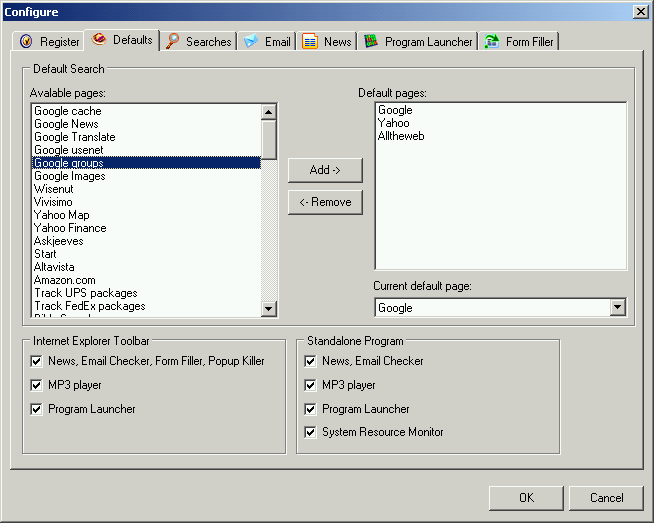
Searches
The
Searches tab stores a list of all your
searches by categories, shortcuts and descriptions. Users can set shortcuts for
each search and move them in different categories.
In
Display Search Results users can set up how the searches will be displayed when
the queries are typed in the Stand Alone version or from the taskbar. Internet
Explorer will always open sites in the current window.
Many
searches can be changed, if you find some searches that do not work, please
contact us.
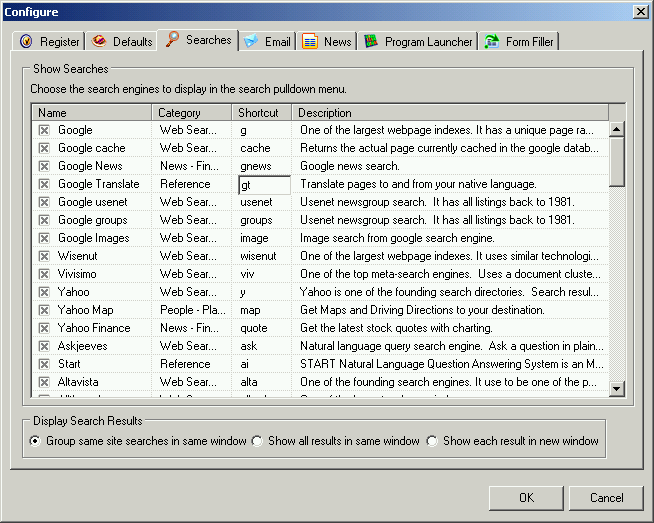
Email
The Email tab is reserved for checking email. In this
tab users can list all the email addresses that Search Toolbar will automatically
check for new emails.
By
default emails are checked every 30 minutes.
The
Execute field is set to Microsoft Outlook Express, but this can be changed.
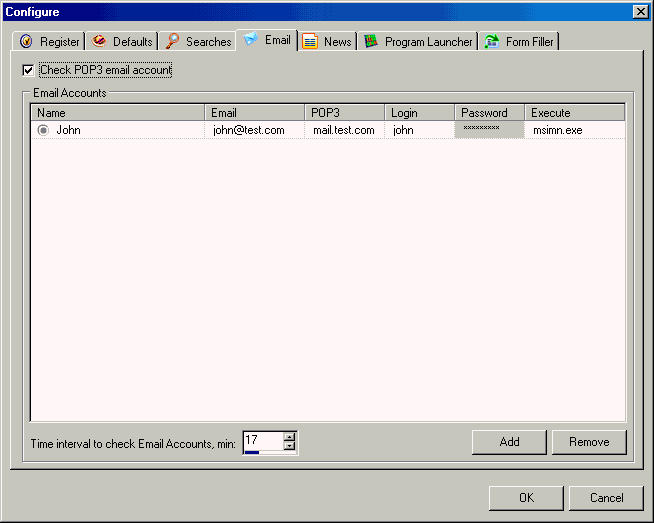
News
The News tab can be
cutomized to check for news specifically in your areas of interest. The list of
categories is received from www.moreover.com. There are more that 385
categories to choose from. Moreover's information is collected from over 3,000
core and custom-targeted online sources. Automatic updates as often as every 15 minutes.
User can show all news categorized or just select specific categories. Once
a mounth users can refresh categories from www.moreover.com.
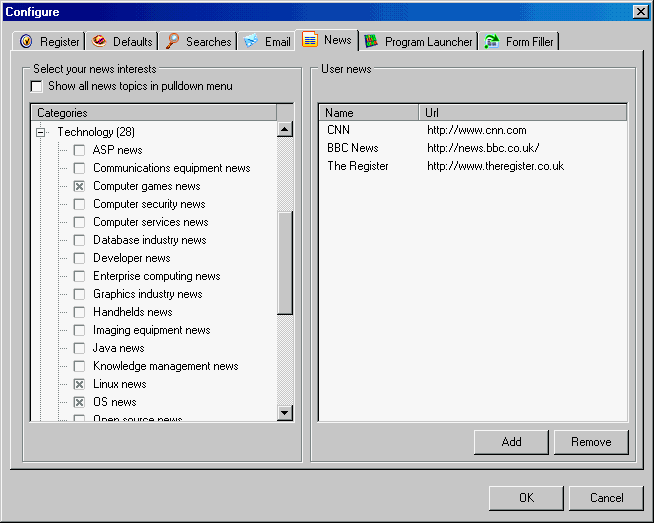
Program Launcher
The Program Launcher
tab can set a list of program groups and program executeables on each group.
Users can also add programs by drag and drop shortcuts or from Internet Explorer
to Search Toolbar and then choose a category.
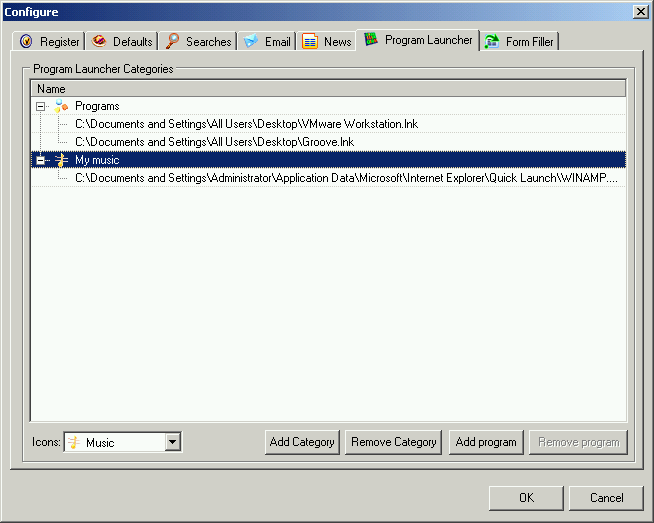
Form Filler
The Form Filler tab is used to create
identities for the internet. One identity contains all the information about
each person.
Users just need to fill
in all fields once and later select an identity to automatically fill web
forms.
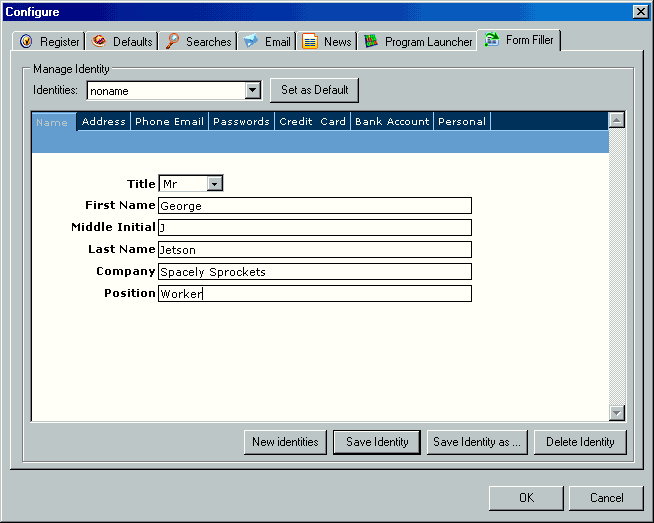
5. Uses.
1. Quick search with more
than 70 search engines.
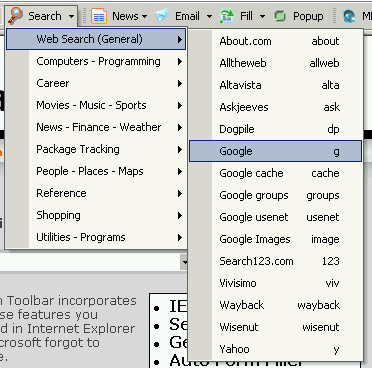
The
basic concept of each quick search is to type a shortcut of a search followed
by a query. Search Toolbar automatically parses the string and executes the query.
From the query edit box, users can search or run different commands such as
command.com, which can be found in favorites.
To
find out more information about each command see the shortcut in menu Search
and type "? shortcut"
where
shortcut = shortcut of interested search or command.
Example:
? g
shows
how to use Google search.
Search
command also has additional parameters such as language translation or
categories for Vivisimo.
If
you typed a query for a search on Google, for example, and afterwards you need
to send the same query to yahoo just select yahoo from the menu and replace the
old shortcut with the new one.
2.
View latest news collected and categorized from more than 3,000 sites.
To
see the latest news just select a category and see news that is updated every
15 minutes. All news comes from http://moreover.com, if you check user defined
news sites you will open just that site, such as http://www.cnn.com.
3. Add own news sites.
See configuration panel on news tab to see
how to add news sites.
4. Check email inbox and
show new messages.
Search
Toolbar will check your inbox according to the frequency you set, the default
frequency is every 30 minutes; the minimum is every 1 minute and the maximum is
every 60 minutes. To add an email click on the Configuration panel then the email
tab. When Search Toolbar checks your email it doesn't remove messages from the
server, it just checks the number of emails in your box. Usually mail programs retrieve
emails and then deletes them from the server.
5. Kill web popup windows
and save bandwidth.
Popup killer is designed to prevent pop-up and banner ads from
downloading regardless of the browser
you use. Popup killer will stop nearly all popups. Popup killer reduces the
annoying clutter you see on many web sites, and because less is downloaded,
your browsing speed improves.
The basic idea of popupkiler is simple, it doesn't open any new windows
until the page is downloaded. If you need to open a link that popupkiller blocked
you can hold CTRL to open any window. You also can tell how many windows
were blocked by a tone that sounds when pop-up killer blocks pop-ups.
6. Form fill is a very
powerful feature that can fill any web forms.
Form filler is the most useful item
that Search Toolbar has. Users only need to complete our forms once and after
that Form filler will automatically fill in all forms with the correct
information.
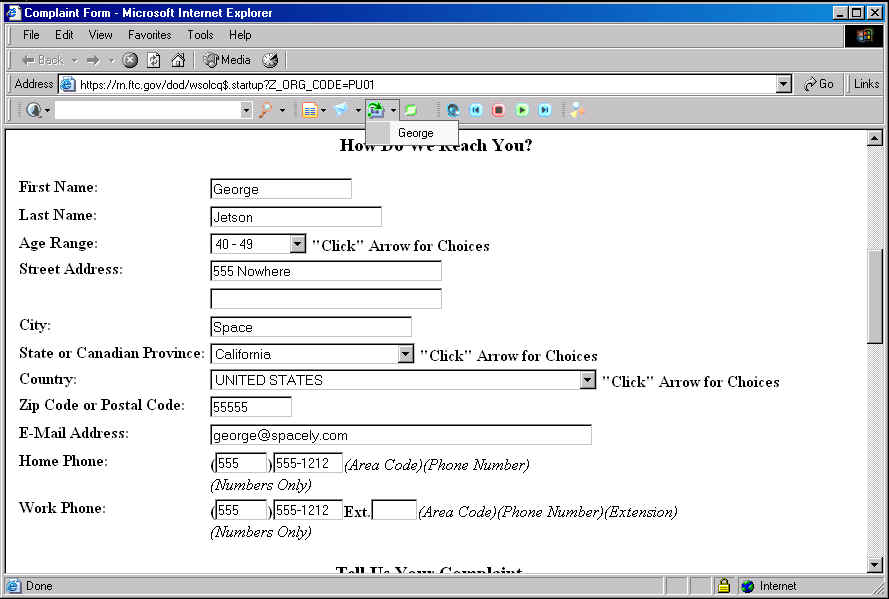
7.
Program launcher easily executes your favorite programs from Internet Explorer.
Execute
your favorite programs right from Internet Explorer, taskbar or stand alone
version. There are two ways to add Programs, from the configuration panel or drag
and drop over the Search Toolbar link of that program and choose category.
Categories can be added from the Configuration panel. Each category can have its
own icon for recognition when the captions are off.
8.
Winamp control controls your Winamp player from Internet Explorer.
Search
Toolbar has incorporated a control bar for the most popular mp3 player, Winamp.
From the mp3 menu you can control Winamp: show/hide, back, play/pause, stop,
next.
9.
Web services.
Search
Toolbar has many extra features, such as a calculator, unit conversion, money
exchange, find words, temperatures...
For
more information please refer to the Search menu.