
 |
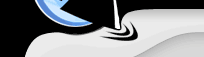 |
|
|
SEARCHING There are two ways to search a website. The first is to type your query, then select the search engine you would like to search from the drop down menu. The second is if you know the shortcut key for the search engine. You can type it and then your search query to perform a search. There are also several special types of queries that function in the same way as web searches. For example, you can search you bookmarks by typing a query into the search field and selecting search bookmark from web services menu. Or you can just type "fav keyword phrase" to perform the search. For a complete list of shortcuts searches and descriptions you can perform please click here. NEWS Use the configuration wizard to select your favorite news categories or add your own. You may also go into configuration and select the news tab to set it up. You can view the latest news by simply selecting one of the categories from the pulldown menu. To use the e-mail checker use the configuration wizard to put in your information about your e-mail account. All of the information about your account can be retrieved from the account setup section of your e-mail client (Outlook Express, Netscape Messenger, Eudora). You may also go into configuration and select the e-mail tab to set it up. A number will show next to your e-mail icon when you receive new e-mail messages. AUTOMATIC FORM FILLER To use the auto form filler use the configuration wizard or configuration to put in your personal information you want filled in on forms. All of this information is contained in a private encrypted file. Enter as much or as little information as you like. Create as many identities as you like. To use this feature select your identity from the pulldown menu when you are on a page that you needs to be filled in with your information. POP-UP AD REMOVER To use the pop-up ad remover select the pop-up icon. When it's bright green the pop-up ad remover is actively eliminating pop-ups. When it is dark green it's disabled and will not remove pop-up advertisements and windows. MP3 PLAYER To use the MP3 player controls you must have WinAmp installed. Please go to WinAmp and download their player. It's free. Then use the controls in Internet Explorer to control the WinAmp player. PROGRAM LAUNCHER To use Program Launcher you can create additional categories in configuration. Then simply drag the icons to the proper category in your toolbar and they will be added automatically. To access your program simply select the program from the pulldown menu. |
|||||
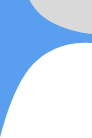 |